Add/remove users, set up billing, etc.
The account settings for your Cloverly account are split across 3 separate pages: Overview, Users and Billing.
Overview
The Overview page shows the following fields:
- Account Name (editable): name of your Cloverly account
- Account Owner: user that created the account
- Production Enabled: if Cloverly is live, shows date that it was launched
- Weight units (editable): allows you to set whether account shows carbon in kg or lbs. This applies to all places in your account where carbon quantities are shown (except for the Buying Offsets page).
- Display public pages (editable): allows you to control whether your Sustainability Report and receipt pages can be linked to via public URLs
- Sustainability Report: shows lifetime carbon savings and provides details on projects that have been supported
- URL to Site (editable): if you add your brand logo to your Sustainability Report (below), adding your site URL here will allow the logo to link back to your site
- Logo URL (editable): if you put a link to your brand logo here, it will add the logo to the top of your Sustainability Report
Users
The Users page will show you who the current users are for the account, and will let you add new ones, as either regular users or admins:

This page will also let you delete users, and change user roles, but you CANNOT delete account owners. If you need to do so, please contact us.
Billing
The billing page allows you to set up billing and view your balance/invoices/credits. Once a credit card is on file, you can set up auto billing in increments of your choice. When your credit balance has decreased to an amount that is not great enough for your next purchase, your credit card will be automatically charged. If you would prefer to be billed via monthly invoice, please contact us.