Feature Overview:
By using Cloverly’s Supplier Platform, you can seamlessly make your credit inventory available for purchase on the Cloverly Marketplace. Once you’ve uploaded a project and batch to the marketplace, simply toggle on the batches you want to list on our Cloverly Marketplace.
Prerequisites:
To list your credits on the Cloverly Marketplace, you must first activate this channel within your Supplier Platform. There are two ways to contact us about activating your Cloverly Marketplace connection:
- Within your Supplier Platform account, navigate to the Channels tab, click on View on the Cloverly Marketplace card, and then click Contact Us.
- Email us at suppliers@cloverly.com.
How To List Credits on the Cloverly Marketplace:
Step 1
Confirm that your project and batch details are complete and accurate.
The following project fields are required to be listed on the Cloverly Marketplace. You can view and update these details on the Project Info tab for the respective project within the Inventory page.
Registry Information:
- Project Name
- Methodology Type
- Registry
- Project ID in Registry
Metadata:
- Country
- City
- State / Province
- Latitude and Longitude
Impact Claims:
- Mechanism
Project Details:
- Main Image
- Short Description
- Long Descriptions
Further guidelines on how to complete the Project Info are available in this article.
Before proceeding to the next step, confirm that the number of units, price, and vintage for the batches you plan to list are correct.
Step 2
Navigate to the Channels tab and click View for the Cloverly Marketplace. You will see a list of projects in your inventory.
Step 3
Find the project you want to list, expand the list of batches, and toggle on the batches you want to list.
If this is your first time submitting this batch for listing, the toggle will turn orange with an ellipses when activated. A member of the Cloverly team will review the project details and notify you once your listing is live in the marketplace.
You can alternatively use the List All button to submit all batches belonging to that project for listing at once.
If you’d like to unlist a batch from the Marketplace, you can deactivate the toggle for the respective batch.